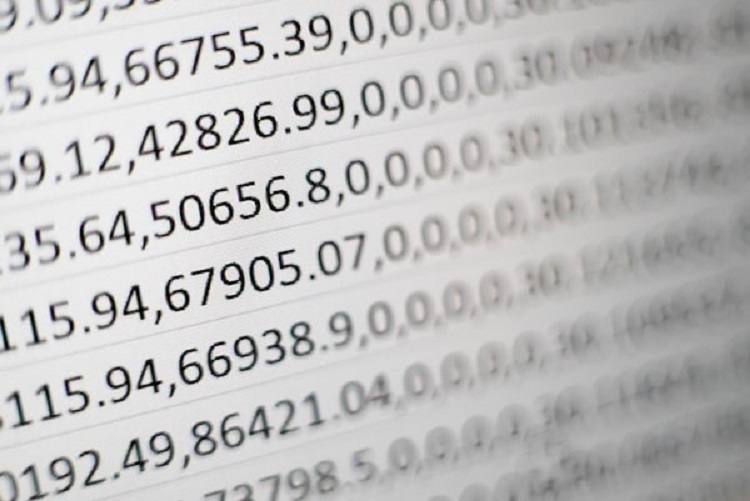Data matching is the process of trying to find similarities between two data sets. This can be done in several ways, but the most common approach is comparing each data point in one set against each data point in the other. If there is a match, then the two data sets are considered to be similar. Keep reading to learn more about data matching in Excel.
Table of Contents
How do you match data?
Data matching is a process that can be used to match two or more data sets. The goal is to create a database of records that can be searched for specific information. Matching data in Excel can be tedious, but it’s necessary if you want to keep your data organized and easy to work with. However, there are a few key steps to follow when matching data in Excel:
The first step in data matching is identifying the shared characteristics between the data sets. This involves examining the data and identifying the common elements between the two sets. For example, if two data sets contain customer information, the shared characteristics between the data sets might include the customer’s name, address, and phone number.
Once the shared characteristics have been identified, the next step is to match the data points that share the same characteristics. This can be done manually by reviewing the data sets, identifying the matching entries, or using a tool such as the VLOOKUP or match function. The next step in the customer information example would be to match the customer names, addresses, and phone numbers between the data sets.
After the data points have been matched, the next step is verifying the match’s accuracy. This can be done by checking the data points for accuracy and comparing the data sets to ensure they are identical. Once the accuracy of the match has been verified, the process can be repeated for additional data sets. This allows the data to be matched across multiple data sets, which can be helpful for analysis and reporting purposes.
When the data is matched, the next step is to analyze it. This can be done in several ways, but creating a table or graph is the most common. This will help you see the patterns in the data and find the information you’re looking for.
How do you use the match function?
The match formula in Excel will look for a specific value in one column and then return the corresponding value in another. To use the match formula, you will need to input the following:
- The column that you will be searching for the specific value in the “lookup_column”
- The specific value that you are searching for, the “lookup_value”
- The column that you want to return the corresponding value from the “match_column”
The match formula looks like this: =MATCH(lookup_value, lookup_column, match_column)
How do you use the VLOOKUP function to match data?
One of the most common ways to match data is to use the VLOOKUP function. The VLOOKUP function allows you to find a specific value in one column and match it with data in another. The VLOOKUP function can match text values, numbers, or dates.
To use the VLOOKUP function in Excel, you first need to create a data table. The table should have at least two columns: a column of values you want to match and a column of corresponding values you want to find.
If you want to find the value of “A” in your table, use the VLOOKUP function. In this example, the VLOOKUP function would be written as =VLOOKUP(A,Table of Data, 2, 3)
No matter which method you choose, it’s important to be specific about the criteria you are looking for. If you are not specific, Excel may not be able to find the data you need. Data can be accurately matched and sorted by understanding how to use these functions, making Excel work much more effectively.